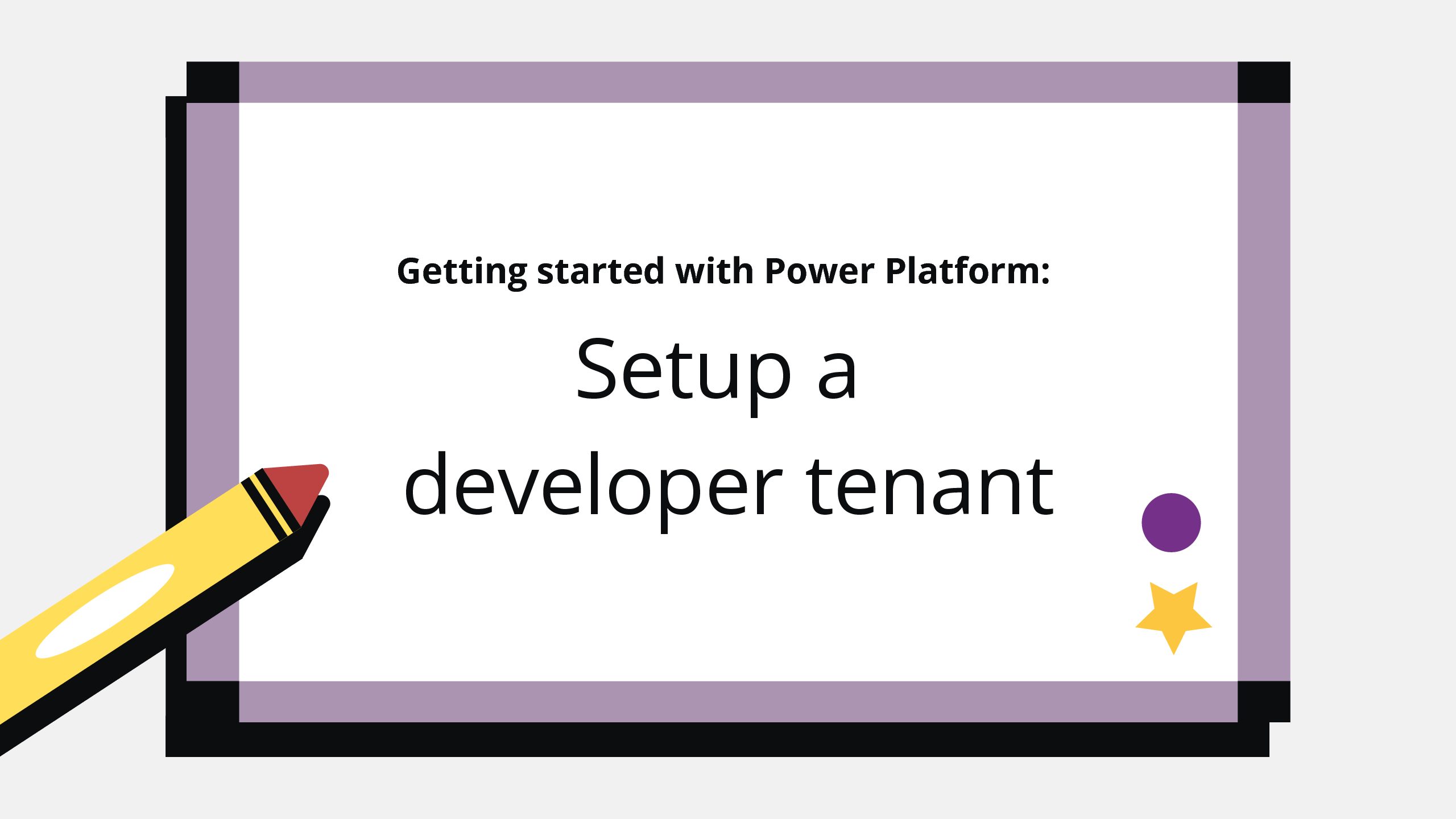Welcome to Power Platform!
Congrats on joining the revolution and beginning your Low-Code journey! Let’s get you setup to play with all the fun tools Microsoft has given us. 🎉
How to create a developer tenant
Time needed: 20 minutes
How to create a Microsoft 365 developer tenant
- Create an email account for your developer tenant (optional but recommended) 📧
Optional. I recommend setting up a separate outlook email for your Microsoft endeavors. This will keep your personal email cleaner, so you won’t get your developer tenant emails in your personal inbox.
- Create a separate profile for your developer email (optional but recommended) 🔐
Again, this is optional but I recommend setting up a separate profile in your browser. This is to keep your developer logins separate from your personal logins. This will also stop Microsoft / Outlook from constantly asking you which login to use, and having to re-login to everything.
- Join the Microsoft 365 Developer Program 🚀
Go to this site: Developer Program – Microsoft 365 and click “Join now” . This will provide you with a free tenant for 90 days, and as long as you continue to use the tenant it will refresh automatically. You’ll also get E5 licenses, but we can save the licensing discussion for another day.
- And you’re done! ✅
Now you’re ready to get started making your apps, flows, bots and reports.🥳